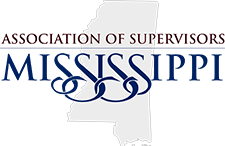Guide to Registering for the 2025 Mid-Winter Legislative Conference
1. Drag highlighted image

2. Click on Member Login

3. Click on Login/SignUp

4. Click on Login

5. Click on Sign in with your email and password…

6. Click on Sign In

7. Click on Please Select a Profile…

8. Click on image

9. Click on your company name. This allows you to register multiple companies attendees from your company at once
10. Click on the meeting

11. Click on Register

12. You can click to register just yourself or multiple attendees from your company

13. Click on Register a Group

14. List of people in your company

15. Click on name of you wish to register

16. You will see that their name was added as an attendee

17. Click on name of your next attendee

18. Attendee name was added

19. Click on name of your next attendee

20. Attendee name was added

21. Click on Next at the bottom of the page

22. Vendors will select a package based on the next step add-ons.
Registration Instructions
-
Select Packages for Each Attendee: On the package selection page, review all available registration options. Click "Select" next to the appropriate package for each attendee.
-
For Meet and Greet Exhibitors – Assign Compd Attendee Passes: If you’re purchasing a Meet & Greet Table, you will have the option to add it on the Add-On Page (next steps) but you will first assign your comped attendee passes:
o Scroll down to find 2025 Mid-Winter Conference - Exhibit Table Comp’d Attendee (Option 4)
o The Meet & Greet Table includes two comped attendee passes. Select this package for the names of the two attendees linked to your table (visible as you scroll).
-
For Sponsors – Assign Compd Attendee Passes:
-
If you’re a Premier, Platinum, or Gold Sponsor, scroll down to find 2025 Mid-Winter Conference - Sponsor Comp’d Attendees (Option 5). Select this package for the names of your compd attendees linked to your sponsorship package (you can view this if you click on the hyperlink to the form)
-
-
For Individual Attendee:
-
For individual attendees not exhibiting or sponsoring, scroll down and select 2025 Mid-Winter Conference Individual Attendee Package (Option 3).
-
-
Registering Additional Attendees:
-
If the number of attendees exceeds the comped passes included with your exhibit table or sponsorship, scroll down and select the Additional Attendee Registration option.
-
Note: This option is not available for Individual Attendee registrations.
-
By following these steps, you’ll ensure all attendees are correctly registered with the appropriate package.

23. Example: Image below is the first attendee name that was added

24. Example: Continue scrolling to see your additional attendees. Image below is of second attendee name

25. Example: Continue scrolling to see your additional attendees: Image below is of third attendee name

26. Available Package Selections for Vendors: Individual Vendor Attendee

27. Available Package Selections for Vendors: Exhibit Table Comped Attendee

28. Available Package Selections for Vendors: Sponsor Compd Attendees…

29. Available Package Selections for Vendors: Additional Attendee…

30. Scrolled back up to find first attendee name

31. Registering example name - Jane Example as the first of two compd attendee passes for exhibit table
In this step, if you were a sponsor you would scroll to locate the 2025 Mid-Winter Conference - Sponsor Comp’d Attendees (Option 5)

32. Click on Select
This is for first attendee Name - Jane Example

33. Click on Selected
Make sure the button turns blue

34. Now registering second compd attendee of the meet and greet exhibit registration package

35. For Second Compd Attendee of Exhibit Table Package- John Example

36. Click on Selected

37. In this example, this is a third attendee for "Don Example"

38. In this example, this is a third attendee so "Don Example" I would select 2025 Mid-Winter Conference -Additional Attendee Registration (Option 6)
Sponsors, once you hit your alloted compd attendee passes per your sponsorship package, you would select additional attendees.

39. For "Don Example" Option 6 - Additional Attendees was selected

40. Click on Selected

41. Click on Next at the bottom of the page

42. Next Step Labeled "Registration Questions" is the Cancellation Policy

43. Click on Cancellation Policy to confirm you acknowledge and accept the cancellation policy
Due to hotel policies and catering deadlines, MAS has adopted the following cancellation fee schedule.

44. Box Checked

45. Click on Next at the bottom of the page

46. Here you will determine if you wish to register for a meet and greet exhibit table, premier, platinum or gold sponsorship. You may also add a program ad

47. Meet and Greet Exhibit Table

48. Click on + to indicate how many tables you need

49. Confirm the number changes from 0 to 1

50. Click on Add

51. Meet and Greet Exhibit Table was added

52. Repeat this process if you wish to purchase a program ad

53. Click on +

54. Make sure it changes from 0 to 1 for program ad

55. Click on Add

56. Confirmation that the program ad was added

57. Continue scrolling if you wish to see available sponsorship opportunities

58. Once you had added everything, click next at the bottom of the page

59. Please click add to cart at the bottom of the page
Summary page of your selections.

60. Summary of your cart/total

61. Click on Checkout at the bottom of the page

62. Checkout page

63. Summary of your total

64. Select Pay Later

65. You may type your own unique PO or "2025 Midwinter Legislative Conference "

66. Select your billing address
You may see multiple options if we have multiple addresses on file

67. View of checkout page

68. Click on Checkout

69. Click on Checkout
Make sure it turns blue

70. Please wait for the page to finish loading

71. Confirmation that your registration was completed

72. Click on Update Profile if you wish to update your contact information

73. Example view if you click to edit profile

74. Your company info would be listed here.

75. Click on Membership to view your membership status

76. View of Membership Status

77. Click on My Account

78. Click on My Account to view outstanding balances and registration history

79. Click on View Account History

80. View Account History

81. You are now done!